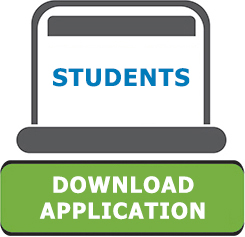Achiever Installer for Students and Teachers
Installation Steps
- Download the installer and copy the file AchieverAE_installer.exe on your hard drive.
- Double-click the file to launch the installer/setup wizard
- Click NEXT to start the installation process
- Select the installation folder as shown below to choose the path where the installer will copy the files.
- Once the folder is selected, the following dialog box would appear
- Click on the INSTALL button to start installation. The installation progress bar would display the status of current installation task which is being performed
- Once the installation process is complete, the following dialog box would be displayed.
- Click on FINISH to complete the installation process. If the Launch Achiever AE option is checked, the application would be launched automatically, otherwise the application can be launched by clicking on the following shortcut created on the desktop.
Recommended system configuration:
- Microsoft Windows 8 or Windows 7 (SP1 or later) or Windows XP (SP1 or later) or Windows Vista *excluding Microsoft Windows RT
- 2 GB RAM
- 2 GB free hard disk space
- 1,024 x 768 display resolution with true colour
- Windows-compatible sound card + speakers or earphones
- MS Office 2007 and above
- Internet connection (2.1 Mbps or above)
Placement test guidelines
When a student accesses Oxford Achiever for the first time, the application asks him/her to attempt the placement test. A placement test is a diagnostic test that decides the starting bench mark for each student based on his/her competency level in six basic categories i.e. Listening, Reading, Writing, Speaking, Grammar and Vocabulary.
Pre-Test:
Before starting the test, please check the following requisites:
- Is the teacher present?
- Is the internet connection working?
- Is the Oxford Achiever downloaded/copied, installed and open on every PC?
- Does every PC have a working headphone?
- Does every student have their user ID & password?
(A good idea is to put a sticky note on each computer with the specific id and password for a student)
- Has the entire class fit into the lab?
(If not, the teacher should conduct the test for students in batches)
Once the test is about to start, the teacher should give the following brief instructions to the students:
- Explain the test structure briefly (that there are three sections: listening, reading and grammar, and each has a time-limit of 10 minutes to complete)
- How listening section works: In each listening exercise, an audio file is played. The child is supposed to listen to it intently and then answer questions based on the audio content
- - Use scroll bars to access further questions, where applicable
- Be mindful of capital letters and spellings while answering the questions
- To attempt all questions. If you miss/skip any of the questions, you get a warning before submission. Attempted questions are denoted by an orange box:
- Be watchful of the timer and finish each exercise within the time limit
During the Test:
- Placement test, once begun, cannot be paused midway and must be completed in one.
- In case of a sound related issue during the test, for example head phones not functioning properly or some internal PC setting out of place, the student may miss some part of the listening exercise. In this case, close the application and restart the test.
- In case of power outage or system restart (as mentioned above) while conducting the test, all data will be lost and the test will have to be attempted again.
Post-Test:
- Once the test gets completed, the teacher may also be required to help students understand their test reports.
- After having attempted the Placement Test, each student can now use the same Login ID and password to access the power practice; starting from the levels established by the test. For each student, the level in each skill will vary
All PCs in the lab should be connected via shared Wi-Fi or LAN
Hardware Requirements:
- Intel processor
- 1- 2 GB RAM
- 1024 x 768 display
- Windows compatible sound card with headphones
- Internet connection (bandwidth = 2MB or above)
Software Requirements:
- Microsoft Windows 7 (SP1 or later version)
- Java (latest version)
Categories